本文最后更新于 1510 天前,其中的信息可能已经有所发展或是发生改变。
演示站点
哪吒探针搭建教程
得到GitHub账号ID
浏览器中打开https://api.github.com/users/你的GitHub用户名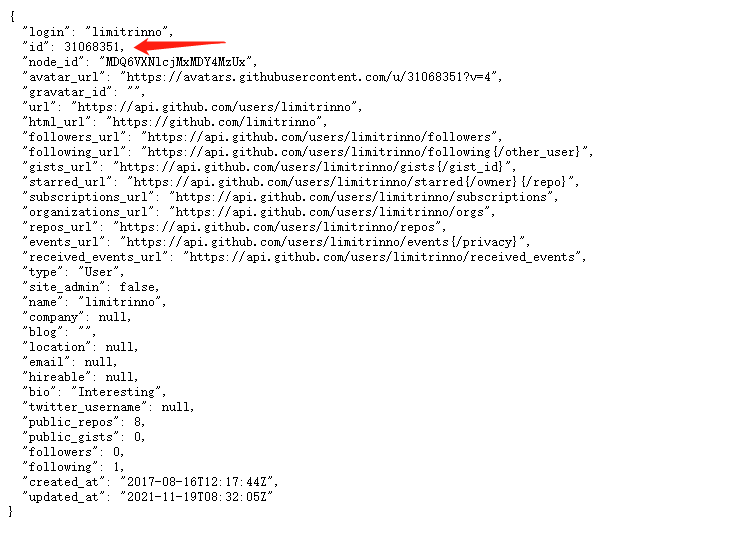
创建一个OAuth Apps
先打开:https://github.com/settings/developers,然后点击New OAuth App按钮
http://你的域名:8008
http://你的域名:8008/oauth2/callback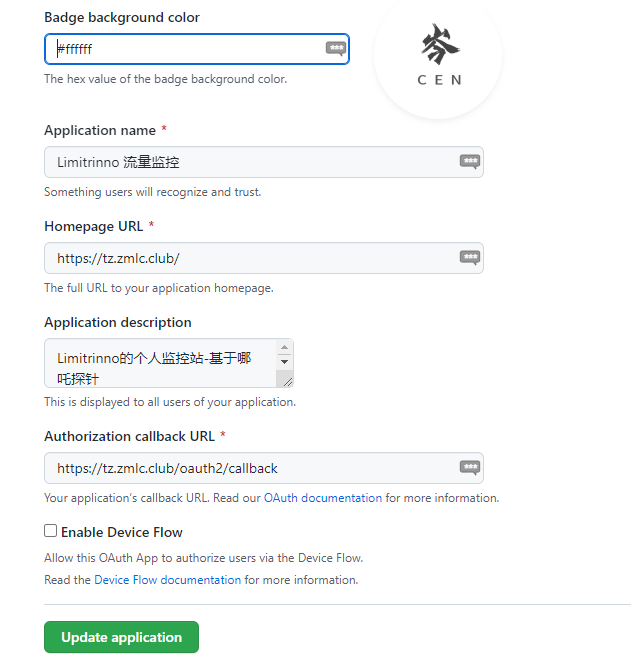
OAuth Apps的Client ID和Client secrets
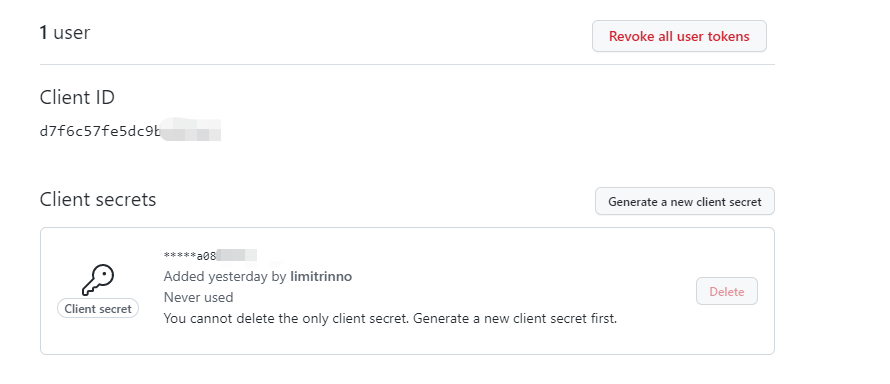
放行防火墙
8008和5555两个端口安装命令
哪吒面板开发者提供了一键脚本
curl -L https://raw.githubusercontent.com/naiba/nezha/master/script/install.sh -o nezha.sh && chmod +x nezha.sh && sudo ./nezha.sh国内机器
curl -L https://jihulab.com/nezha/nezha/-/raw/master/script/install.sh -o nezha.sh && chmod +x nezha.sh && sudo CN=true ./nezha.sh输入1回车
接着就要输入前面记录下来的GitHub账号ID、OAuth Apps的Client ID、OAuth Apps的Client secrets了
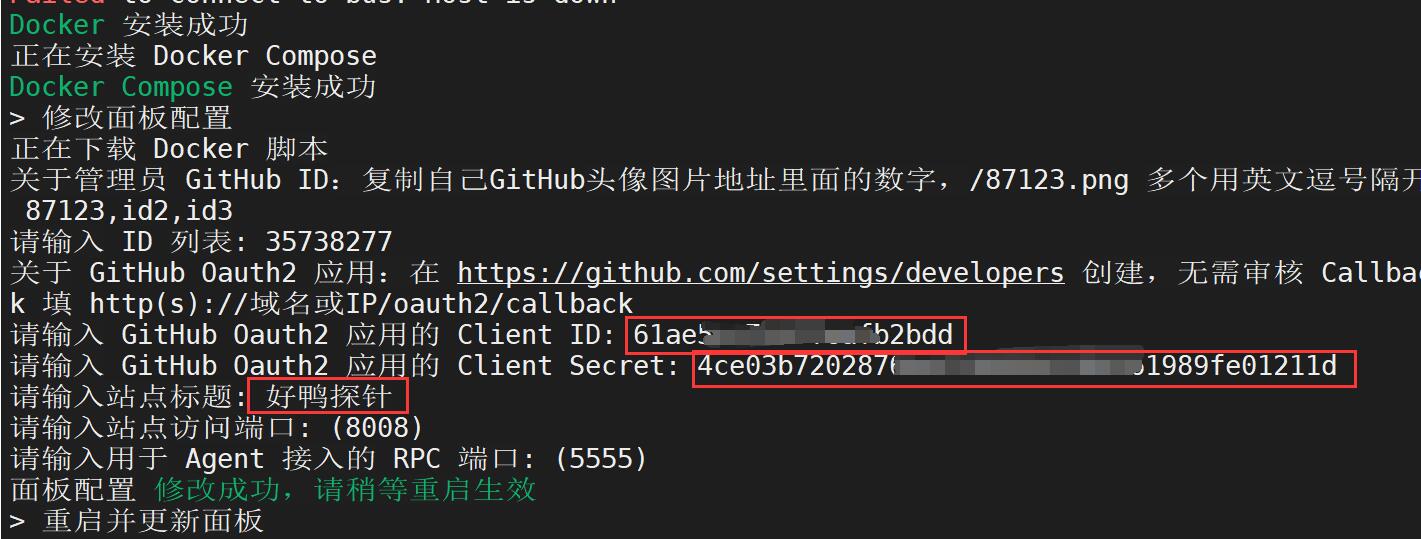
全站反代理 + CDN套用 (nginx)
Nginx 配置
- 不需要SSL自行去除
- 配置主站反代,ws反代
- 如果需要用到terminal功能,把nginx的terminal1修改成terminal
# Nezha dashboard
server {
listen 80;
listen 443 ssl;
server_name tz.domain.com;
root /www/tz;
ssl_certificate /www/**/**.crt;
ssl_certificate_key /www/**/**.key;
ssl_session_cache shared:SSL:1m;
ssl_session_timeout 5m;
ssl_ciphers HIGH:!aNULL:!MD5;
ssl_prefer_server_ciphers on;
location / {
proxy_pass http://127.0.0.1:8008;
proxy_set_header Host $http_host;
proxy_set_header Upgrade $http_upgrade;
}
location ~ ^/(ws|terminal1/.+)$ {
proxy_pass http://127.0.0.1:8008;
proxy_http_version 1.1;
proxy_set_header Upgrade $http_upgrade;
proxy_set_header Connection "Upgrade";
proxy_set_header Host $http_host;
}重启Nginx服务器后即可访问
反向代理 gRPC 端口
# Nezha GRPC 注意与http块同级
upstream grpcservers {
server localhost:5555;
keepalive 1024;
}
server {
listen 443 ssl http2;
server_name tz1.zmlc.club;
root /www/tz1;
ssl_certificate /www/tz1/ssl/tz1.crt;
ssl_certificate_key /www/tz1/ssl/tz1.key;
underscores_in_headers on;
location / {
grpc_read_timeout 300s;
grpc_send_timeout 300s;
grpc_socket_keepalive on;
grpc_pass grpc://grpcservers;
}
}
重启Nginx服务器
打开Cloudflare面板,找到域名-网络-开启grpc
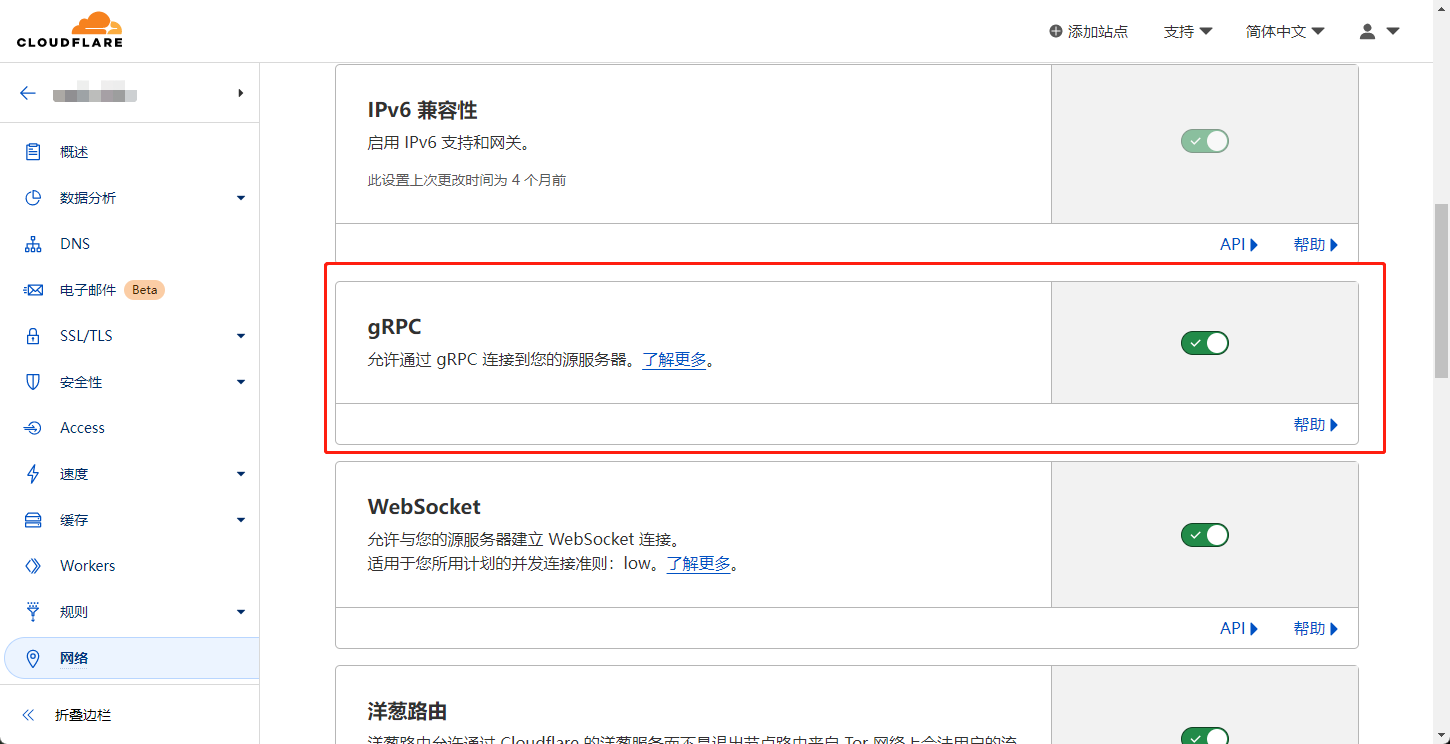
打开面板设置
首先登录面板进入管理后台 打开设置页面,在 未接入CDN的面板服务器域名/IP 中填入上一步在 Nginx 或 Caddy 中配置的域名 比如 data.example.com ,并保存。
自己新增一个域名,***.domain.com
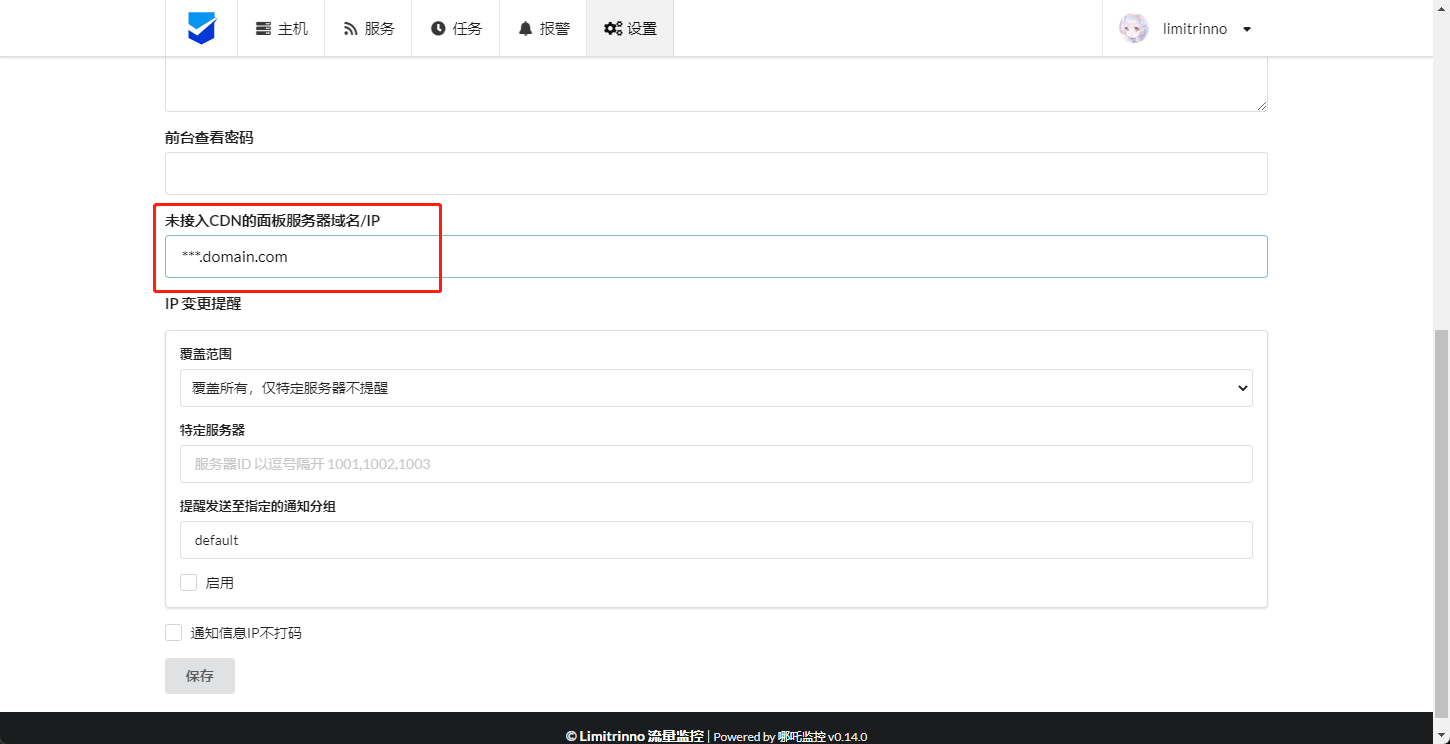
填写好保存,进入 /opt/nezha/dashboard/data/config.yaml这个文件
proxygrpcport 修改为 443
tls 设置为 true
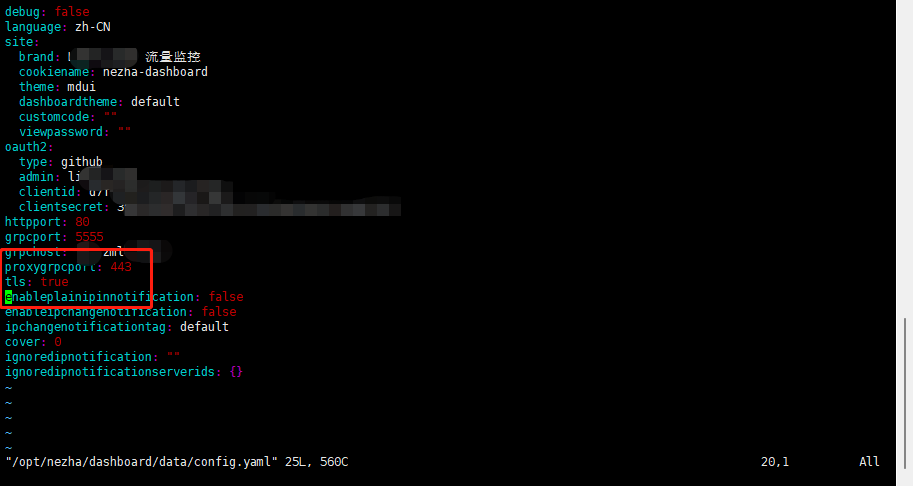
修改完成后重启面板。

cloudflare cdn 开启
把 ***.domain.com 的域名开启CDN
openwrt 安装agent
首先在 release 下载对应的二进制解压 zip 包后放置到 /mnt/nezha
运行 chmod +x /mnt/nezha/nezha-agent 赋予执行权限,然后创建 /etc/init.d/nezha-service
#!/bin/sh /etc/rc.common
START=99
USE_PROCD=1
start_service() {
procd_open_instance
procd_set_param command /mnt/nezha/nezha-agent -s 面板通信地址:端口 -p 秘钥 -d --tls
procd_set_param respawn
procd_close_instance
}
stop_service() {
killall nezha-agent
}
restart() {
stop
sleep 2
start
}运行 chmod +x /etc/init.d/nezha-service 赋予执行权限
启动服务: /etc/init.d/nezha-service enable && /etc/init.d/nezha-service start
Windows 安装
下载上述文件之后,按照下图填写
nssm install <servername>
如:nssm install nezha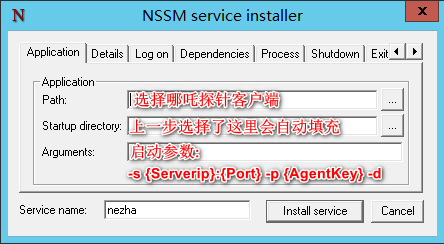
启动参数格式为:
-s {Serverip}:{Port} -p {AgentKey} -d-s 43.132.193.125:5555 -p 6e17ba77f8e876db71 -d修改页面
使用docker cp命令将容器内的静态资源复制到宿主机
docker cp dashboard_dashboard_1:/dashboard/resource/ ~/nezha_resource/ && cd ~/nezha_resource/此时~/nezha_resource/目录下有两个文件夹:static、template
2. 修改Logo
就在~/nezha_resource/static/logo.png,用你喜欢的图片替换它
3.修改footer页脚
4. 使用docker cp命令将修改好的文件复制回容器内
和复制出来的命令是差不多的
docker cp ~/nezha_resource/static/ dashboard_dashboard_1:/dashboard/resource/
docker cp ~/nezha_resource/template/ dashboard_dashboard_1:/dashboard/resource/5.反代、SSL、CDN
反代配置
location /
{
proxy_pass http://127.0.0.1:8008;
proxy_set_header Host $host;
}
location /ws
{
proxy_pass http://127.0.0.1:8008;
proxy_http_version 1.1;
proxy_set_header Upgrade $http_upgrade;
proxy_set_header Connection "Upgrade";
proxy_set_header Host $host;
}
location /terminal
{
proxy_pass http://127.0.0.1:8008;
proxy_http_version 1.1;
proxy_set_header Upgrade $http_upgrade;
proxy_set_header Connection "Upgrade";
proxy_set_header Host $host;
}